Create an Easter Vintage Card in Photoshop
Easy design Vintage Card interesting with Photoshop
Showcase your creativity and unleash your aesthetic sense by designing your own Easter egg with a beautiful assortment of patterns, shapes and colors!

Create an Easter Vintage Card in Photoshop
Showcase your creativity and unleash your aesthetic sense by designing your own Easter egg with a beautiful assortment of patterns, shapes and colors!

Create an Easter Vintage Card in Photoshop
Create an interesting Easter vintage greeting card using a few stock images and vintage textures and patterns. This is a quite easy to practice tutorial perfect for the upcoming Easter holiday. If you want to try other text effects for this greeting card you can check out these amazing retro vintage layer styles.

First we need to prepare the background. Start with a new layer filled with #d94545 color. Add a sunburst effect in the center of the image using these sunburst brushes; pick the color #ad3836
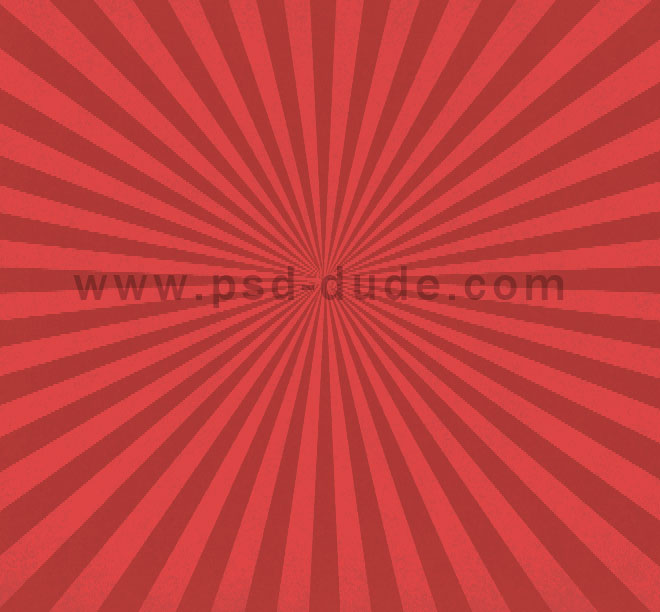
In a new layer I have added a dots pattern with a transparent background that I have made. You can use one of the many dots Photoshop patterns that are available for free on the internet.
Use these beautiful vintage birds and duplicate to cover the width of your canvas. Use a Drop Shadoweffect.
Add a text in a new layer using a font that you like.
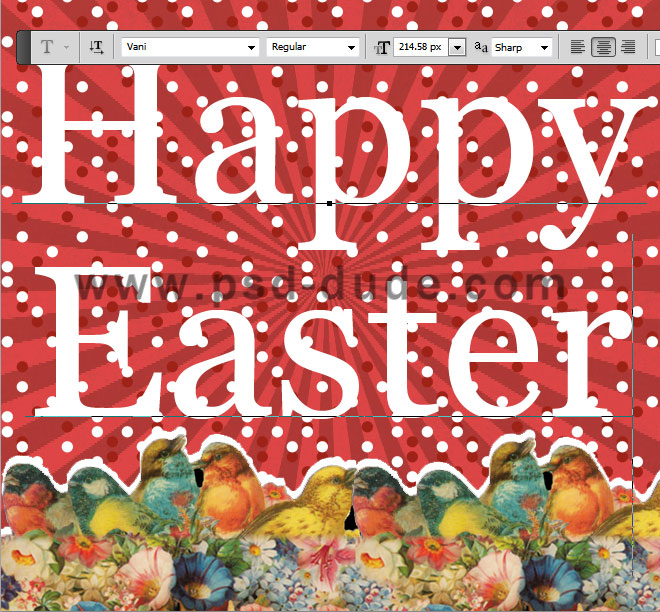
Right click on the text layer to convert text to shape; you have to know that the text will not be editable anymore. Use the Pen Tool and close the gaps of the letters like shown in the image. Make sure you select the Add to Shape Area button.
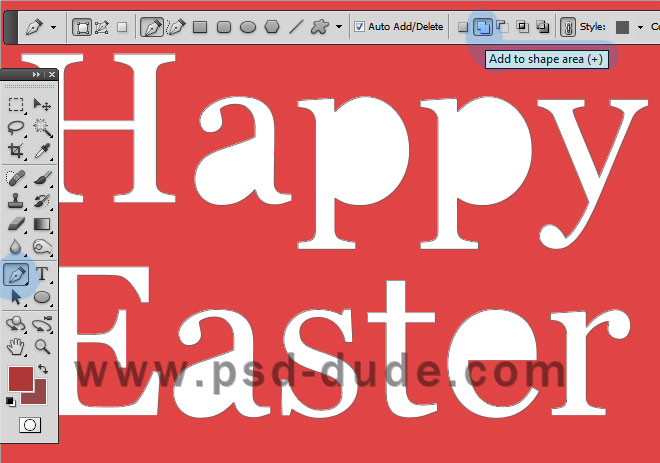
Now I will simply add a some layer styles to the text. First we'll add a simple white Stroke. Second you will have to create a Easter pattern using these cute Easter Egg PNG. Simply add the egg in a new document with transparent background and choose Edit>Define Pattern. You can drag the pattern to find the best location. You will obtain better results if you have each text line in different layers with different layer style.
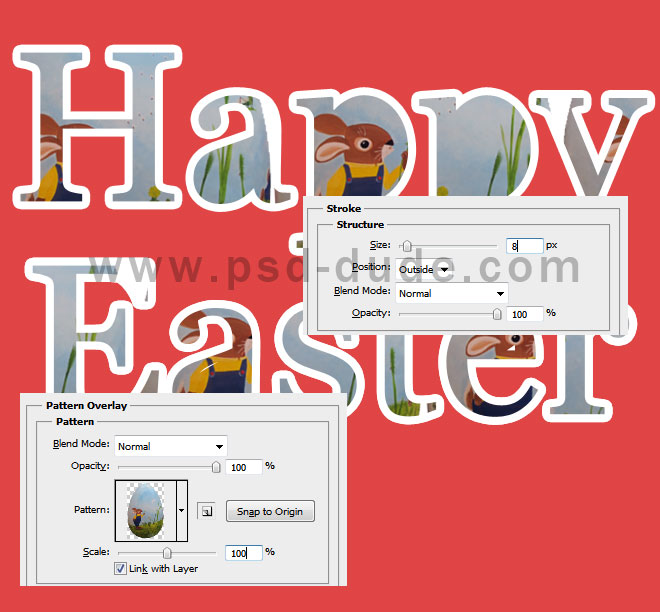
Now I will duplicate the Easter Text Layer and clear layer styles; add again the white stroke and covert the text into a smart object. Place this text layer behind the initial one and move it like shown in the image.

Add a Pattern Overlay to the smart object using a stripe pattern or any pattern you want; here are some cool online pattern generators that will help you crete your own customized pattern.

So here is the final result for our Easter Vintage Card made in Photoshop in just a few simple steps. I have used my greeting card Photoshop template for the final image preview. You can choose one of the three free greeting card templates and simply paste your work inside the smart objects.